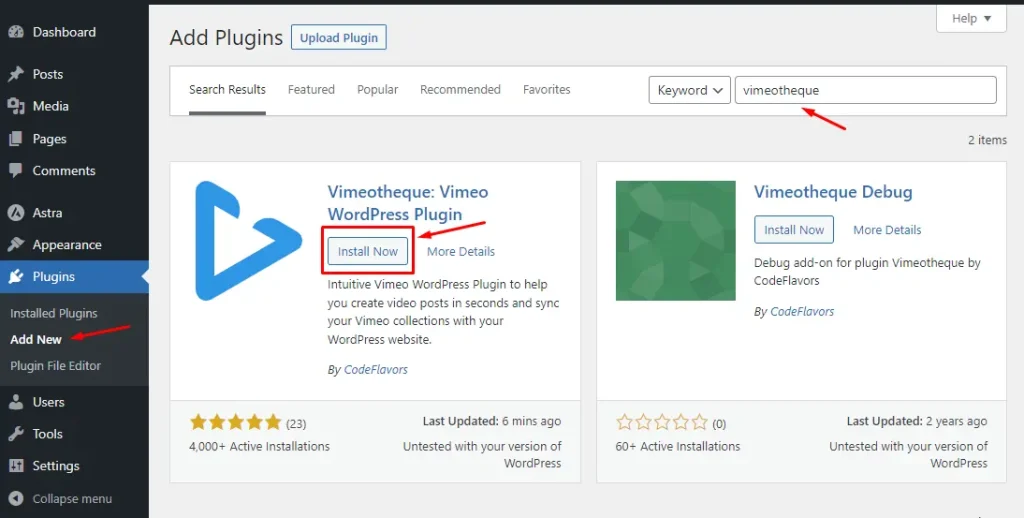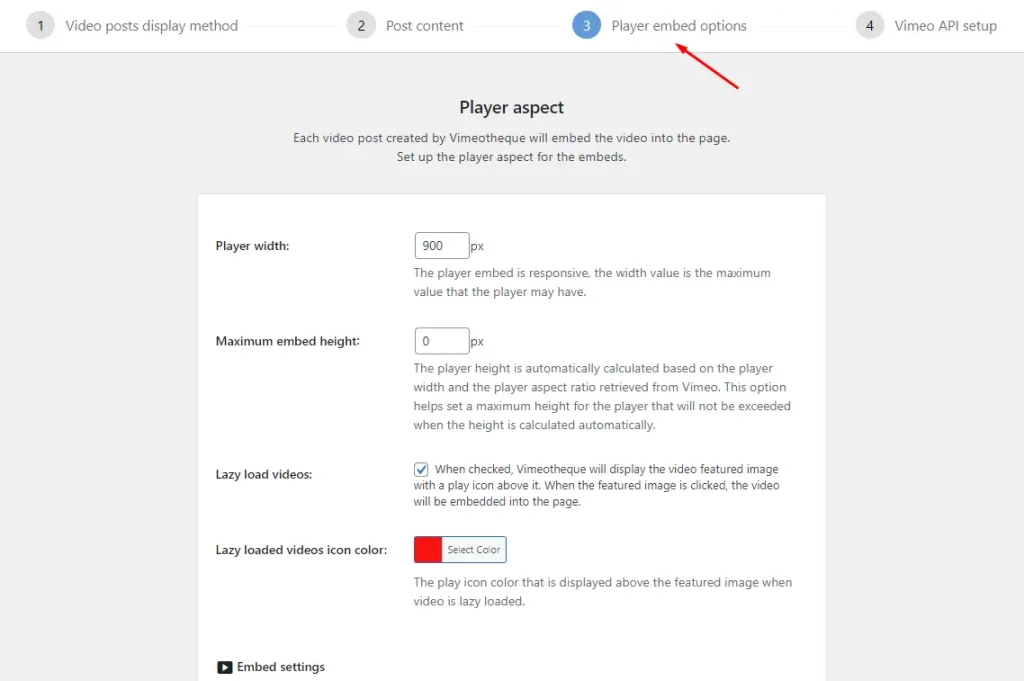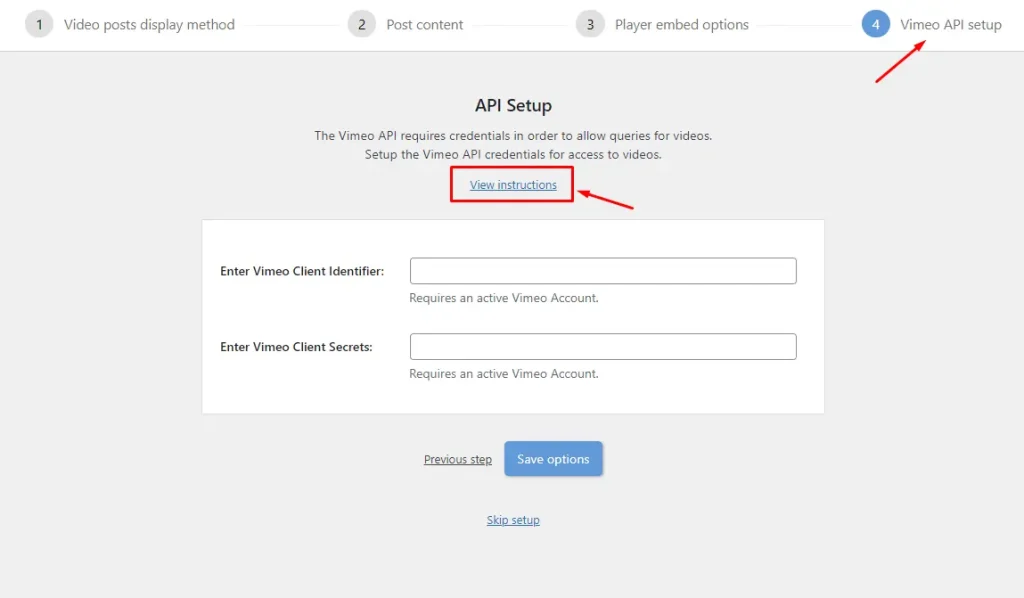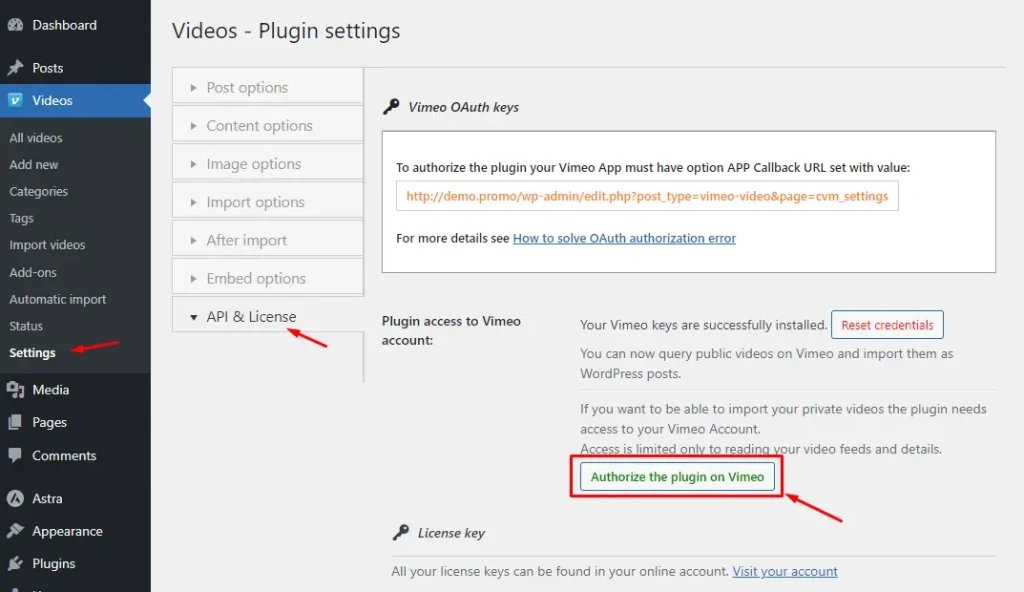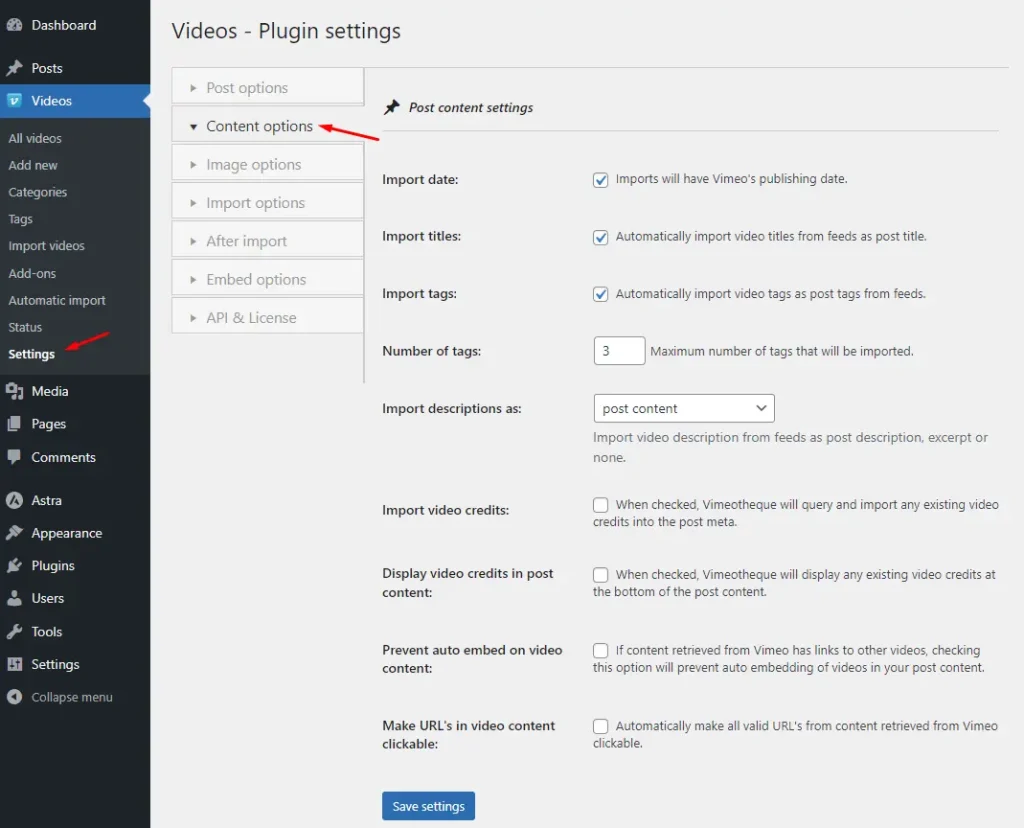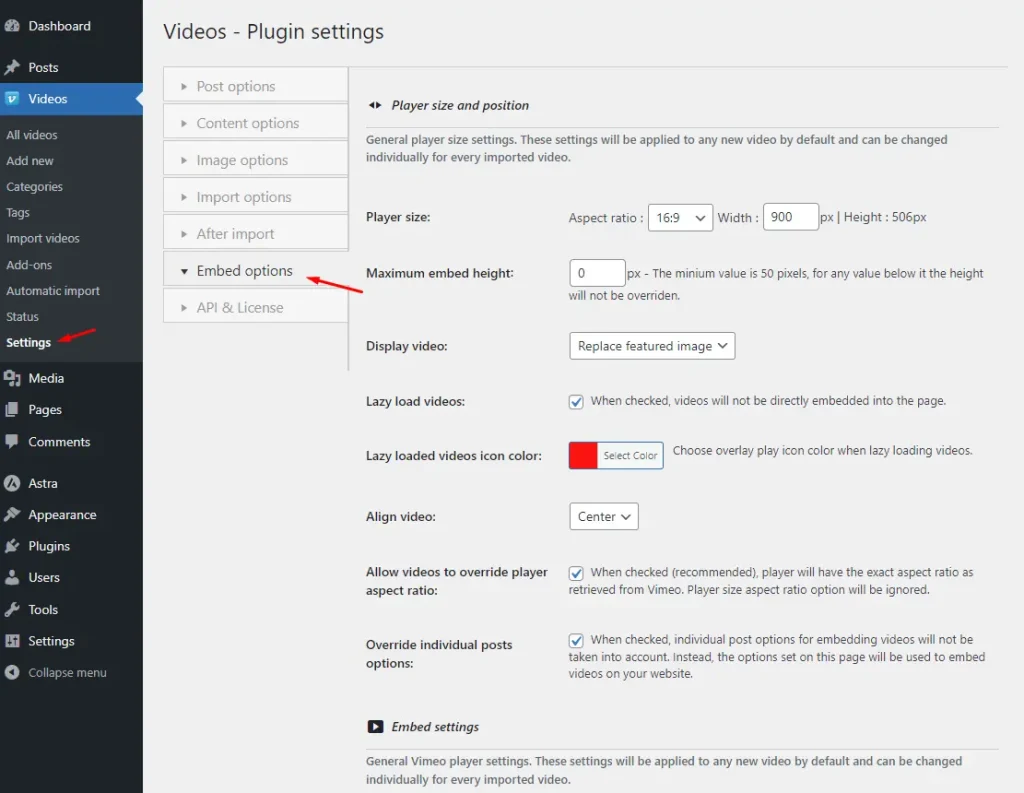Are you looking to add video content to your WordPress site? If so, Vimeotheque is a powerful tool that can help you easily manage and display your Vimeo videos on your website.
Vimeotheque is a WordPress plugin that allows you to import your Vimeo videos directly into WordPress and display them as posts on your site. This plugin is fully compatible with WordPress and provides a range of features to help you customize the way your videos are displayed.
In this article, we’ll take a closer look at Vimeotheque and show you how to get started with using it on your WordPress site. We’ll cover everything from installing the plugin to importing your videos and displaying them on your site. Whether you’re new to WordPress or just getting started with video content, this guide will give you the information you need to start using Vimeotheque with confidence. So, let’s dive in!
Install Vimeotheque on your WordPress site
To install Vimeotheque, go to your WordPress dashboard, click on “Plugins” and then click on “Add New”. In the search bar, type in “Vimeotheque” and click “Install Now”. Once the plugin is installed, click on “Activate”.
Vimeotheque PRO Installation
Vimeotheque PRO is a premium add-on for the Vimeotheque WordPress plugin that takes your video management and display to the next level. With additional features such as playlist support, custom player controls, automatic importers, private videos import, and more, Vimeotheque PRO enhances your video content creation and delivery.
The installation process for Vimeotheque PRO is easy and straightforward. First, you need to log in to your Vimeotheque account and download the plugin zip file. After that, navigate to your WordPress dashboard and go to Plugins > Add New > Upload Plugin. Select the plugin zip file and click Install Now. Once the installation is complete, activate the plugin.
To start using the advanced features and add-ons that come with Vimeotheque PRO, enter your license key, which you can find in your Vimeotheque account. The license key activation will unlock all the premium features that Vimeotheque PRO has to offer. If you need help during the installation process, Vimeotheque provides detailed documentation and support to ensure a seamless experience.
Initial Setup
Vimeotheque provides an initial guided setup that allows you to set the video metadata that gets imported and provides options for the player embed aspect. This means that you can customize the way your videos are displayed on your WordPress site. During the setup process, you can choose which data fields to import from Vimeo, such as the video title, description, tags, and more.
You can also set the aspect ratio and player size for your video embeds, and even choose to enable or disable the player’s sharing and download options. The guided setup in Vimeotheque makes it easy for you to personalize your video display and ensure that your video content matches your brand’s style and identity.
In addition to setting up video metadata and player embed options, the initial guided setup in Vimeotheque also provides the option to configure OAuth keys for the Vimeo API. This allows users to query Vimeo videos and import them into WordPress as WordPress posts, saving time and effort.
With the OAuth keys set up, users can easily browse and import their Vimeo videos with just a few clicks. The guided setup process ensures that you have all the necessary tools and settings to create a seamless video content experience on your WordPress site.
Authorizing Vimeotheque PRO to Access Your Private Vimeo Feeds
Vimeotheque PRO provides you with the ability to import your private Vimeo videos directly into your WordPress site. To get started, you need to create and enter your Vimeo OAuth credentials, which will allow the plugin to query Vimeo for your private videos.
Once you’ve done this, you need to authorize the plugin to access your private feeds. Simply click the “Authorize the plugin on Vimeo” link after entering your credentials, and you will be taken to a Vimeo consent screen where you can follow the steps displayed and allow access for the plugin app.
This authorization process ensures that your private videos remain secure and protected. With Vimeotheque PRO, you can easily manage and display your private videos alongside your public content on your WordPress site.
Start importing videos
Importing videos with Vimeotheque is a straightforward process that allows you to add Vimeo videos to your WordPress site in just a few steps. The plugin provides two import options for your convenience.
The first option is to use the individual video importer under the “Add New” menu page, where you can enter the Vimeo video URL in the provided field and click on “Import” to import the video. The second option is the bulk importer under the “Import Videos” section, which allows you to import multiple videos at once using the Vimeo album or channel import feature.
Before importing the videos, you can customize their metadata to make them more informative and user-friendly. You can set the title, description, tags, and category of the video posts, ensuring that your video library is well-organized and easily searchable for your audience. This feature also helps you to keep your video content consistent and on-brand.
Moreover, Vimeotheque ensures that your videos are imported as WordPress posts, giving you access to all the standard WordPress features for posts, including post revisions and custom fields. This feature allows you to integrate your Vimeo video content seamlessly with your WordPress site, so you can manage and display your videos the way you want.
It’s important to note that the plugin embeds the videos directly from Vimeo, which ensures fast page load times and reduces the amount of storage space used on your server. This means you can provide your audience with high-quality videos without sacrificing your site’s performance. Overall, Vimeotheque is an excellent choice for anyone looking for a robust and easy-to-use plugin for managing and displaying Vimeo videos on their WordPress site.
Customize your video display
Vimeotheque offers extensive customization options for the Vimeo player aspect for each post created, allowing you to tailor the look and feel of the video player to fit your site’s design. You can change the color of the player and the information displayed for each video, such as the title, author thumbnail, and author name. Additionally, you can set the embed size of the player, ensuring that it fits seamlessly with your site’s layout.
With Vimeotheque PRO, you can take your customization options a step further by making the embed settings global. This feature allows you to set the default player size, autoplay, loop, and other settings for all videos on your site, ensuring a consistent user experience across all your video content. Whether you’re looking to create a custom video player for a specific post or want to maintain a cohesive look and feel for all your video content, Vimeotheque has you covered.
Embed your videos on your WordPress site
One of the most convenient features of Vimeotheque is its ability to automatically embed videos into the posts it creates. This means that once you have imported a video and customized its metadata, the plugin will automatically embed it using the embed settings you have set up, without any additional coding or configuration required.
Additionally, any imported video can also be embedded in other pages or posts on your WordPress site. To do this, you can use the block editor widget, which allows you to select the video you want to embed and customize its size and other settings.
Support for the WordPress Classic Editor
Vimeotheque PRO additional settings
It’s also worth noting that Vimeotheque PRO takes things even further by allowing you to make embed settings global. This means that you can set up the player aspect of your videos once, and then have all your video posts use the exact same layout and settings. This is especially useful if you have a lot of videos on your site, as it saves you the time and effort of having to set up the same settings for each video individually. With Vimeotheque PRO, you can streamline your video management process and ensure that your videos look and perform exactly as you want them to.