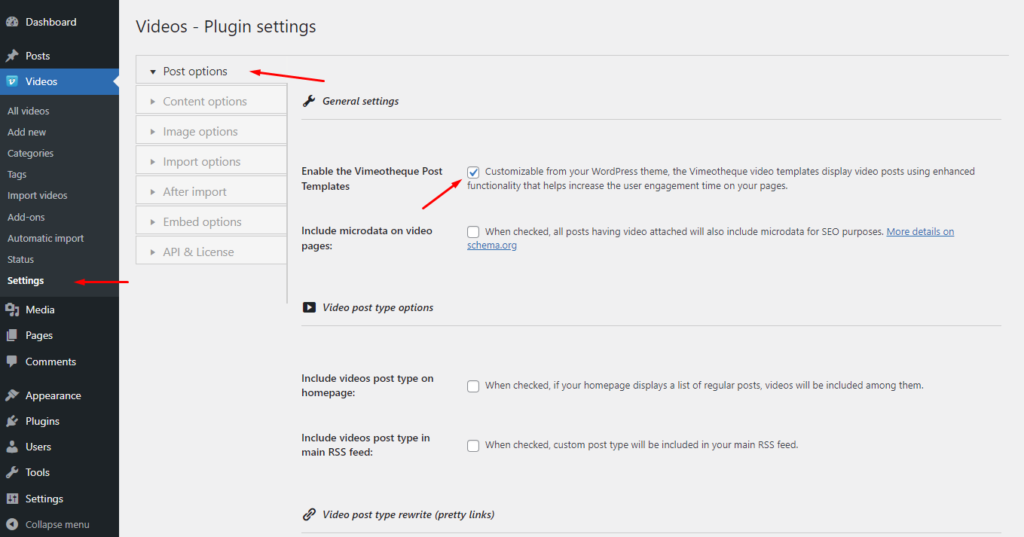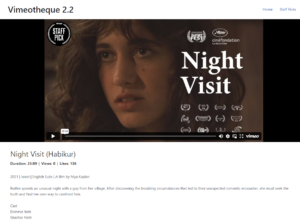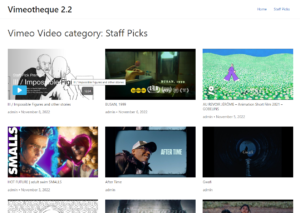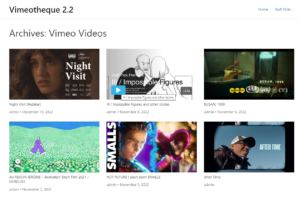What are the Video Templates?
The video templates are exactly that: template files! Just like your WordPress theme template files are used to display posts and pages, the template files in Vimeotheque can be used to display video posts!
All template files reside within the Vimeotheque plugin directory and can be overridden from your WordPress theme by a simple process of copy-paste and modify in your favorite editor.
How Video Templates Work
The second method to activate video templates is by declaring theme support for the Vimeotheque video templates. To do this, simply paste the following lines of code in your WordPress theme functions.php.
/**
* Declare theme support for Vimeotheque templates.
*/
add_theme_support( 'vimeotheque' );
/**
* Declare theme support for Vimeotheque video playback end card.
*/
add_theme_support( 'vimeotheque-next-video-card' );
After declaring theme support using one of the methods described above, the Vimeotheque templates will take over and display the video post archive, the video post taxonomies and the single video post.
Below are screenshots with the single video post, video post archive and the video category taxonomy, taken with WordPress theme Astra.
The video end card feature
Vimeotheque 2.2 also features some enhancements in user interaction, the most notable being the Video End Card feature which can be enabled by declaring theme support for it.
/**
* Declare theme support for Vimeotheque video playback end card.
* Requires previous support for Vimeotheque Templates.
*/
add_theme_support( 'vimeotheque-next-video-card' );
By declaring theme support for End Cards, when the current video playback ends, Vimeotheque will show a message that replaces the embed and asks the user if he wishes to watch the next video in queue.
The queue is determined by making a query for the next video, ordered by the date of publishing.
A simplified first-time setup
Vimeotheque 2.2 comes with a simplified first-time setup that gets activated once the plugin is activated for the first time.
By using the simplified Setup, users can quickly decide how they want to display the videos into WordPress. This Setup feature then only displays the relevant options and parameters for the selection that was made. This way, users can quickly customize the video display and maximize the efficiency of the entire process.