Starting with Vimeotheque 2.3, we introduced a new feature in Vimeotheque Lite that allows you to create WordPress video galleries. These galleries are editable and usable anywhere on your WordPress site using the Block Editor or the Widgets functionality available in WordPress.
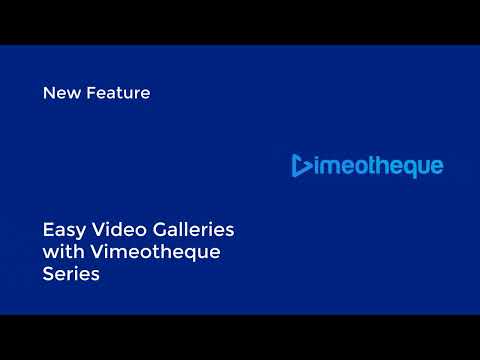
The new feature utilizes a newly introduced post type called Series, which is displayed in your WordPress admin area and contains all the video galleries you create. This provides a clear view of all the playlists you’ve created over time and also allows you to modify a playlist from a single point, regardless of where it is displayed on your site.
Creating a WordPress video gallery with Vimeotheque
We begin by accessing the Series menu item in WordPress Admin and clicking the Add New button at the top.
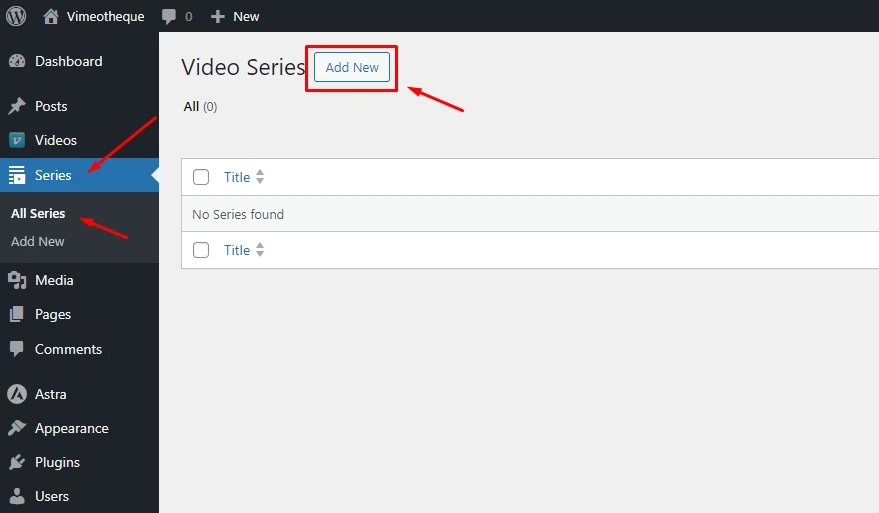
Once inside the video gallery edit screen, you will notice several sections that deal with different aspects of your video gallery.
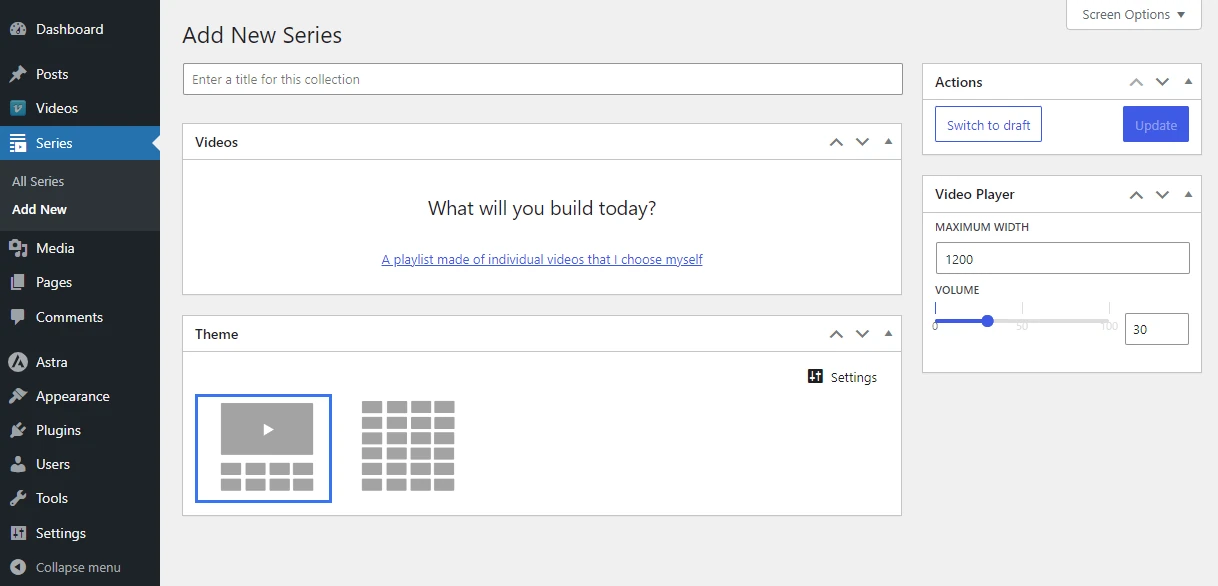
The video gallery title
We mentioned that WordPress video galleries are saved as a new custom post type introduced by Vimeotheque 2.3. This implies that your video galleries can also be viewed as stand-alone posts on your website’s front end, and the video gallery title serves as both internal reference and the title on the front end when viewing a Series single post.
The video gallery content
You can select the contents of your video gallery from the video posts imported using Vimeotheque. In Vimeotheque Lite, currently, the option is only available to choose video posts individually and display them in the gallery. Vimeotheque PRO extends this functionality and adds the possibility to use video categories to pull videos from.
The video gallery theme
Currently, Vimeotheque Series offers only 2 video gallery themes: Default and List. Both themes display the video thumbnails for the selected videos to be showcased in the video gallery using the CSS grid feature. For both themes, there’s the option to change the number of columns.
How to display the video galleries into your site
We have created the video galleries, but how can they be displayed on your site? The easiest way is to display them as Series posts. This means that each video gallery created with Vimeotheque Series will be an individual post with the capability of displaying the associated gallery when viewed on the front end.
Another method of displaying the video galleries on your site is by using the Series block in the Block Editor. This allows you to publish video galleries in any post or page on your site with ease.
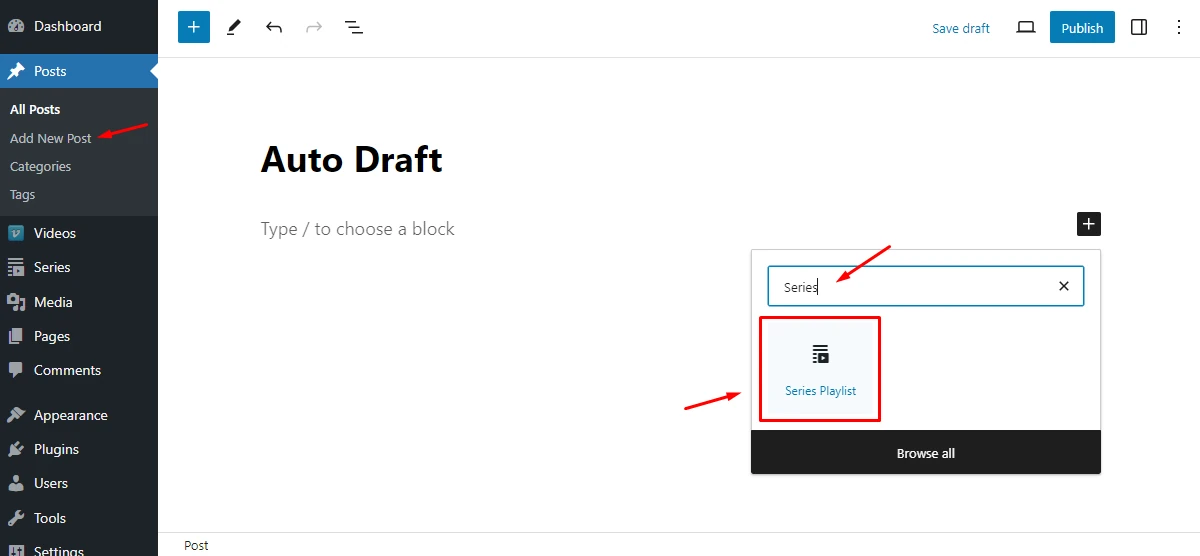
Once you place the video block into the Block Editor, you can choose the video gallery that you want to insert into the post.
In conclusion, if you’re interested in creating WordPress video galleries using Vimeo videos, give Vimeotheque Lite a try and let us know what you think!
Go get Vimeotheque Lite! It’s completely free!
